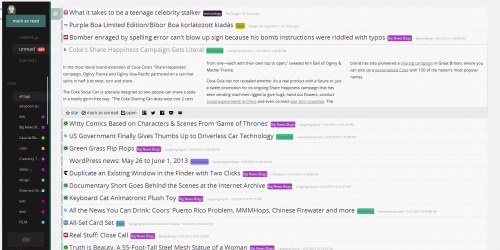With less than a month before Google Reader shuts down – I’m still on the hunt for a good replacement.
So far I’ve tried Flipboard, Pulse, Newsify, Feedly, Outlook 2013 (and Outlook 365) and Selfoss (pictured above). I even tried Google’s Flipboard-like app, Currents, somewhere along the way.
They all seem to leave me wanting in one way or another.
I’ve loved and used Google Reader for years. Although I was never thrilled with their mobile version, I was able to fill that niche by using complementing services like Flipboard and Newsify.
Both of those made reading my news feeds enjoyable again as I could simply pick up my mobile device and read at my leisure. When I’m sitting in front my computer, I tend to feel like I’m wasting time if I’m not actively working on something.
And I’ve loved Newsify for many reasons because of it’s easy UI and ability to share to numerous services (something most iOS apps lack).
But from what I’ve seen – Flipboard and Newsify don’t offer a desktop version for those times I DO want to sit at my computer and read.
Also I don’t believe Newsify has any plans to maintain my feeds – only sync to another service that will.
Pulse was pretty but it seemed like a limited version of Flipboard when I tried it.
And Feedly is still a great alternative but I seemed to constantly have issues with it requiring me to log back into services like Evernote and G+. When you have two-step authentication turned on that can be a real beating just to share a post with friends. If they can work out some of these issues I may jump back in.
Outlook was just – well it was Outlook. And having 300+ feeds in Outlook seemed to be a strain on the program and I really need it to remain good to go for work email and calendars, etc.
Finally, I installed Selfoss last night on my localhost setup and it was OK. It took some time importing all my feeds and updating seemed to stop everything for several minutes. I’m not sure if that’s related to being on my local setup or if it’s something with the software itself.
I like that it’s a self-hosted option, where I don’t have to depend on anyone else to maintain it. It’s also responsive so I can use it on my mobile devices without needing an extra app.
But it’s lacking in many of the sharing features I loved about Newsify and it’s a pretty minimalistic package right out of the box. It strips out a lot of HTML tags, including tags needed for video embeds, so you don’t even realize a video is supposed to be in the post unless the post specifically mentions it. I tried some of the customizations shared by others — and it helped — but I’m still not seeing embedded videos so that’s a big drag.
And… I should probably find out if my shared hosting environment will allow me to set up cron jobs or not (which I’m not completely up on anyways) to allow the software to update my feeds on a regular basis.
So the search continues.
I think ideally, I’d have a self-hosted option that’s responsive for mobile devices, allows sharing across a plethora of services (including my self-hosted WordPress sites – hint hint Newsify or Feedly) and is snappy enough and ready to go out of the box without too much customization.
Anyone found that yet? What are you looking for in your Google Reader replacement?