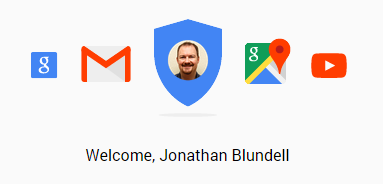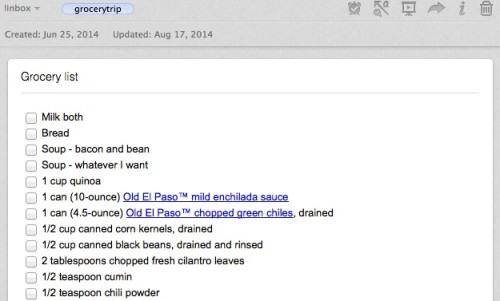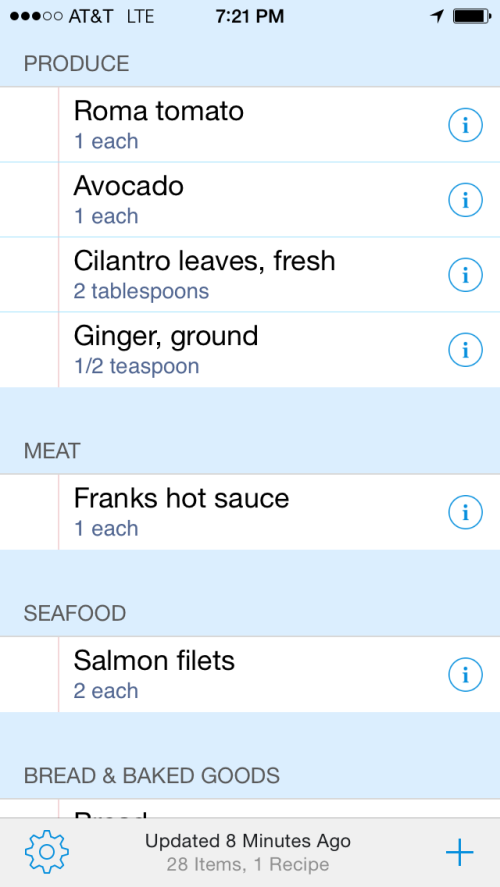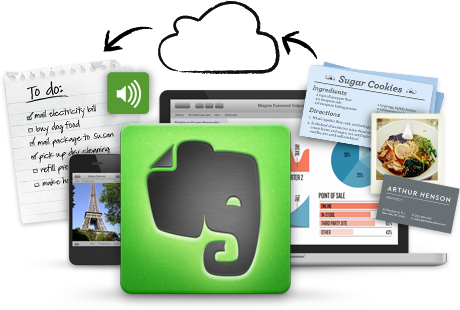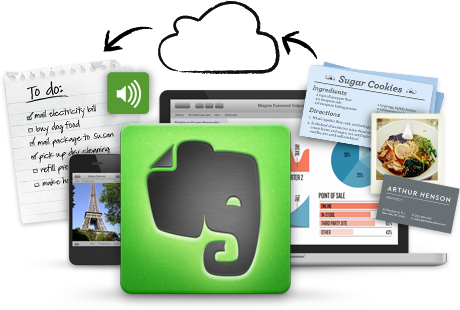
A couple weeks ago, a few co-workers were asking about Evernote and how I use it.
I shared a few ideas with them, but thought I'd take a little additional time and share the top 10 ways I've found Evernote useful for me. Now while I've found Evernote to be the best fit for me, many of these ideas could work with Microsoft's One Note and Google's note app as well.
10. Track insurance and health information - Using the mobile app I've snapped photos of my insurance cards so I have my information readily available when needed. I also use it to track basic family medical history, including medicines, doctor contacts and more.
9. Remember my license plate number – I don't use my license plate number too often but it's far easier to have it in Evernote on my phone than have to walk back to my car and get it when I do needed it.
8. Store articles and reference material for future articles or presentations – I use the Evernote Web Clipper to keep articles that are related to various presentations I may be giving in the future. Then I have one searchable database of material when the time comes.
7. Store my Kindle highlights – Similar to #8, rather than searching through lots of books to find a quote or a specific idea, I import my Kindle notes and highlights as soon as I'm done with a book so I have a searchable database of ideas.
6. Keep a digital inspiration board for future projects – I have a few specific inspiration notebooks for projects I know that are upcoming and then I have a large general inspiration notebook where I dump photos and screenshots of art and design I like. It's always nice to have something to refer to when you hit a creative slump.
5. Track household inventory, manuals and receipts – I'm still adding to this notebook but I've created a household inventory notebook to snap photos of all the various items we have around our house in case of a disaster or other needs. I snap a photo and record model numbers and serial numbers as well. I've also started storing product manuals in Evernote as well when possible. The combination of this notebook is a huge help when I'm needing to replace accessories like printer cartridges. I always know what I need when I get to the store. This also came in super handy this past week when I needed to contact the furniture store about a previous purchase. Rather than hunting down the paperwork in my files I did a quick search in Evernote and pulled up the receipt and I had the full purchase history (and the store’s phone number) in my hand within seconds.
4. Store recipes – I have recipes scattered on various apps, software, websites, printed binders, notecards, etc. But Evernote is becoming my go to place for storing them now. Not only does Evernote use OCR (optical character recognition) for recipes I take photos of but it's searchable and with with Grocerytrip app on iPhone I can tag the recipes I'll use during a week and a grocery list is automatically generated from those recipes. While Pinterest is great for finding recipes, storing them in Evernote has proven far more useful for me.
3. Store code snippets – I'm not sure why I didn't think of this before, but it's become a HUGE help in the last few weeks since I started using it. In fact I may even need to move it to #2 before too long. I'm regularly reusing code from one project or another and I now have one notebook in Evernote that keeps these snippets together and accessible from any web enabled device. I've also created a note for HEX color references I use on a regular basis.
2. Store meeting notes – I'm continually trying to find the best note taking device/app/etc. but regardless of what I use to take my notes (laptop, iPad, iPhone or my regular paper notebook) Evernote allows me to store those notes in an easy to track fashion.
1. My to-do list – Keeping a to-do list in Evernote is far easier than it used to be with the addition of check boxes. It's easily my most used note in Evernote as I'm updating it and referring to it hourly.​
UPDATE BONUS: Email replacement – I’ve always tended to use email as a filing system for my to-do list and reference things I need. I’m now moving my emails into Evernote more and more which makes finding the information I need a lot faster and it means I can reference an email without having to open my email client. This alone saves me loads of time as I don’t get distracted by incoming emails while I’m on the hunt for something else.
If you haven’t made the jump to Evernote yet, give it a try with a month of premium service for free (and help me earn additional free months of premium service).
Like this:
Like Loading...